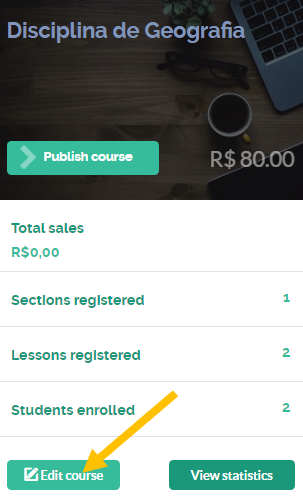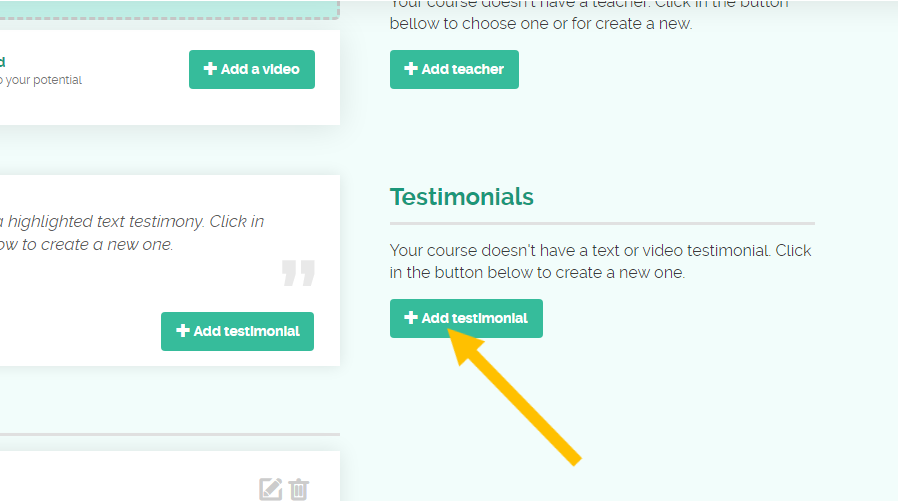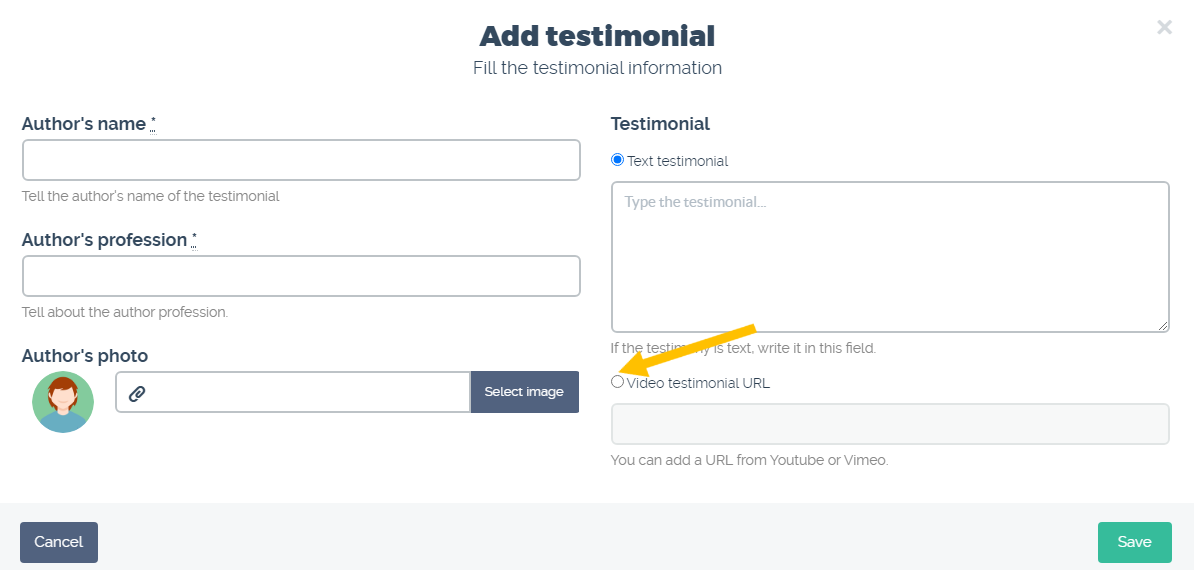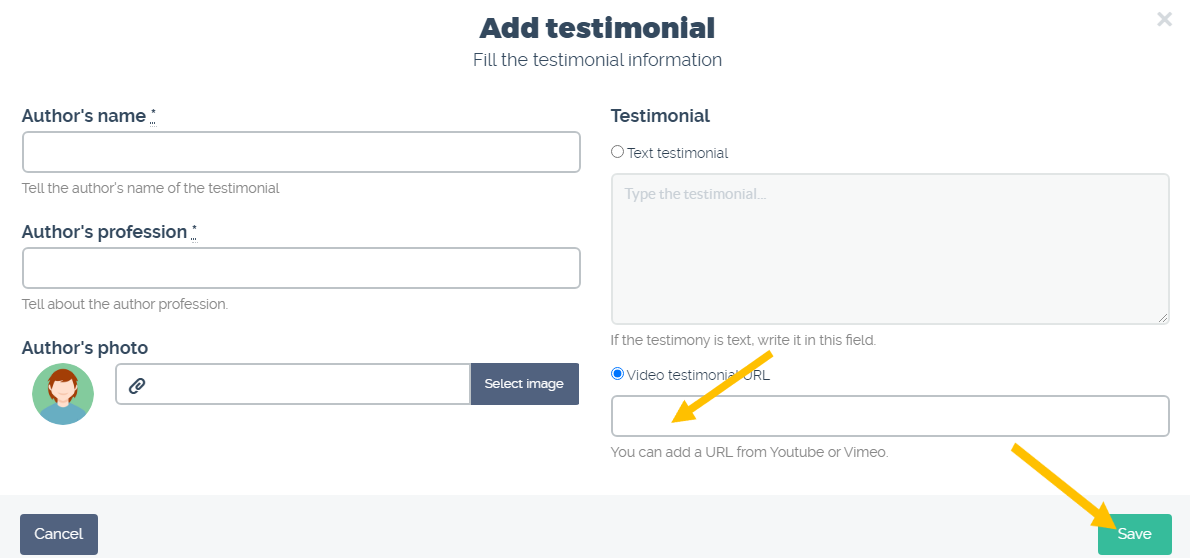How to add videos with student testimonials?
Follow the step by step below to add videos with student testimonials.
Recalling that the testimony video must be published on YouTube or Vimeo platforms.
1) Access the “My Courses” option in the menu on the school’s homepage.
2) Select “All Courses”.
3) On the course card click on “Edit Course”.
4) After scrolling the page, in the Testimonials section, click on “Add testimonial”.
5) In the “Add Testimony” screen, fill in the “Author’s name” and “Author’s profession” fields. If desired, upload a photo under “Select Image”. Then click on “Video Testimonial URL”.
6) Finally, just add the URL of the video published on Youtube or Vimeo. The video will be uploaded and you can click “Save”.
Done! Testimonial videos are easily added to the platform and contribute to the dissemination and acquisition of more students for your school.
We hope this article has been helpful for you to create your online courses on Coursify.me!
Any questions, we are available.
Click here to create your free account on Coursify.me.
Articles in this section