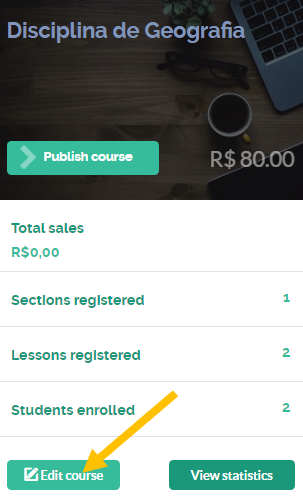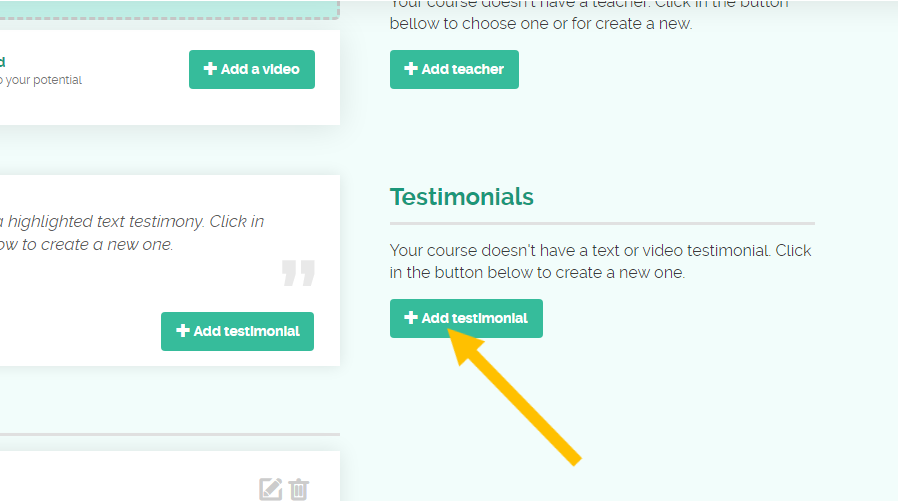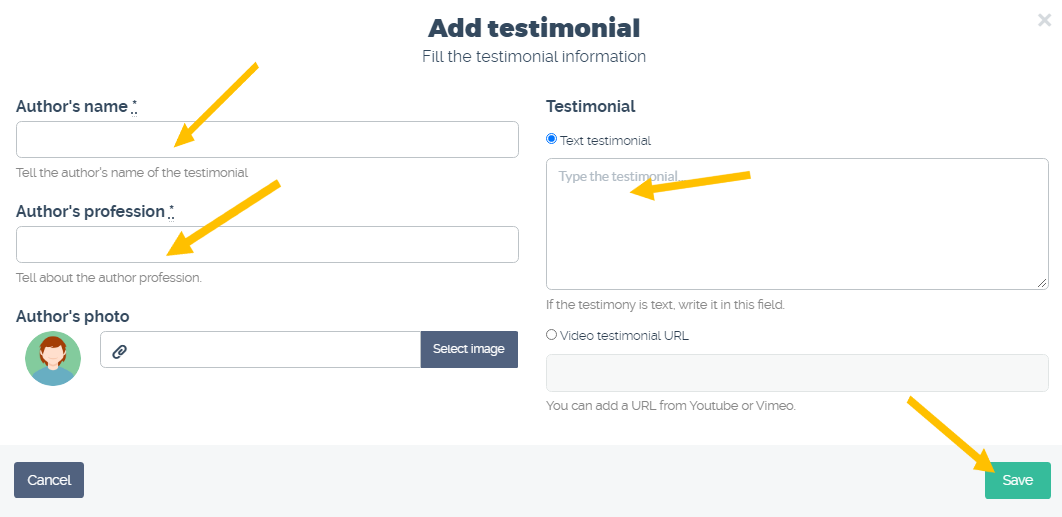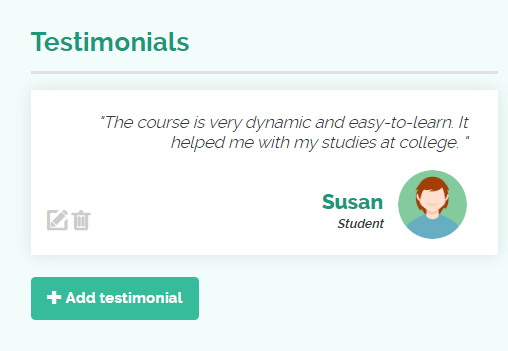How do I register a written testimony?
Follow the step by step below to register a written testimonial.
1) Access the “My Courses” option in the menu on the school’s homepage.
2) Select “All Courses”.
3) On the course card click on “Edit Course”.
4) After scrolling the page, in the Testimonials section, click on “Add testimonial”.
5) In the “Add testimonial” screen, fill in the “Author’s name” and “Author’s profession” fields. If desired, upload a photo under “Select Image”. Enter the testimonial text in the “Text testimonial” option and click “Save”.
Done! The testimony was registered in your course and can be viewed by all enrolled students.
We hope this article has been helpful for you to create your online courses on Coursify.me.
Any questions, we are available.
Articles in this section