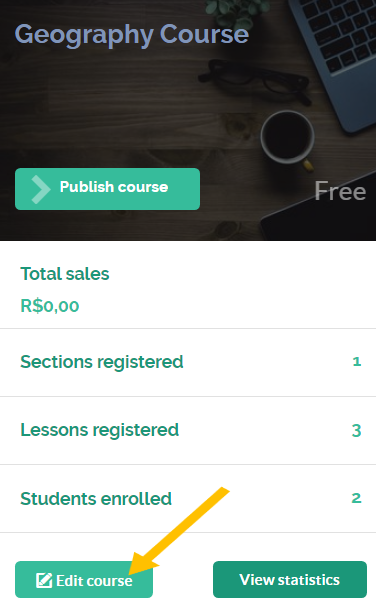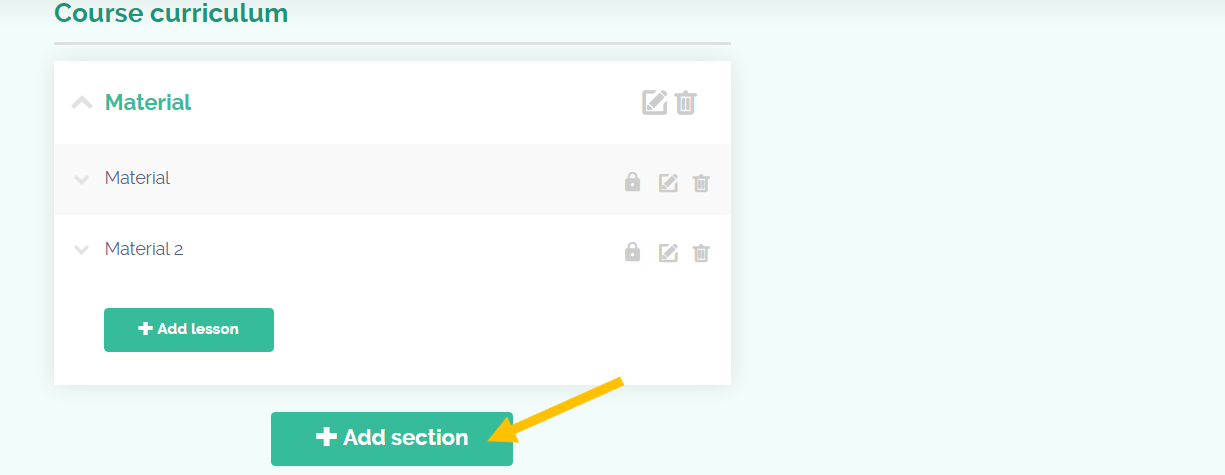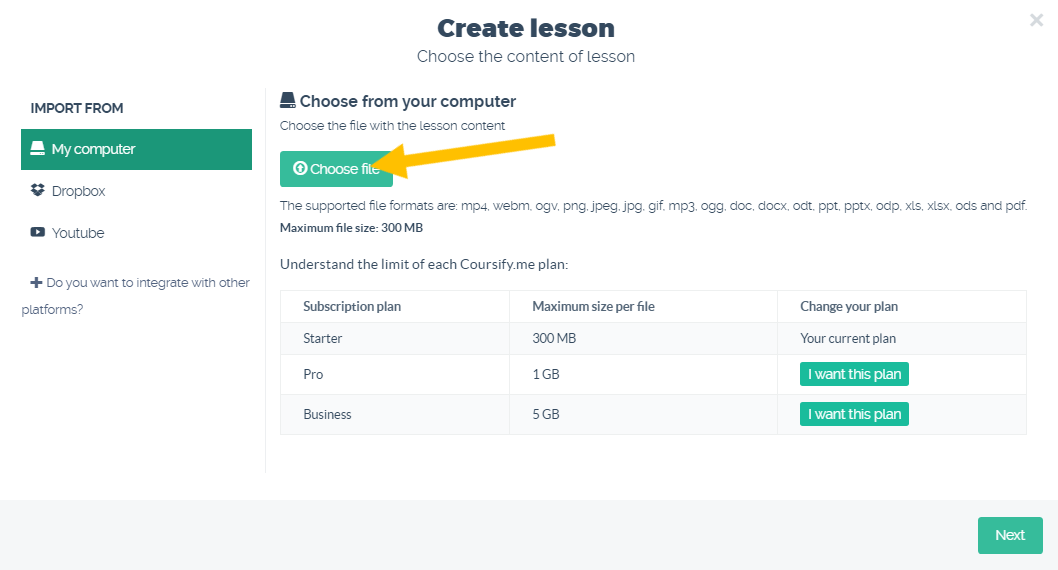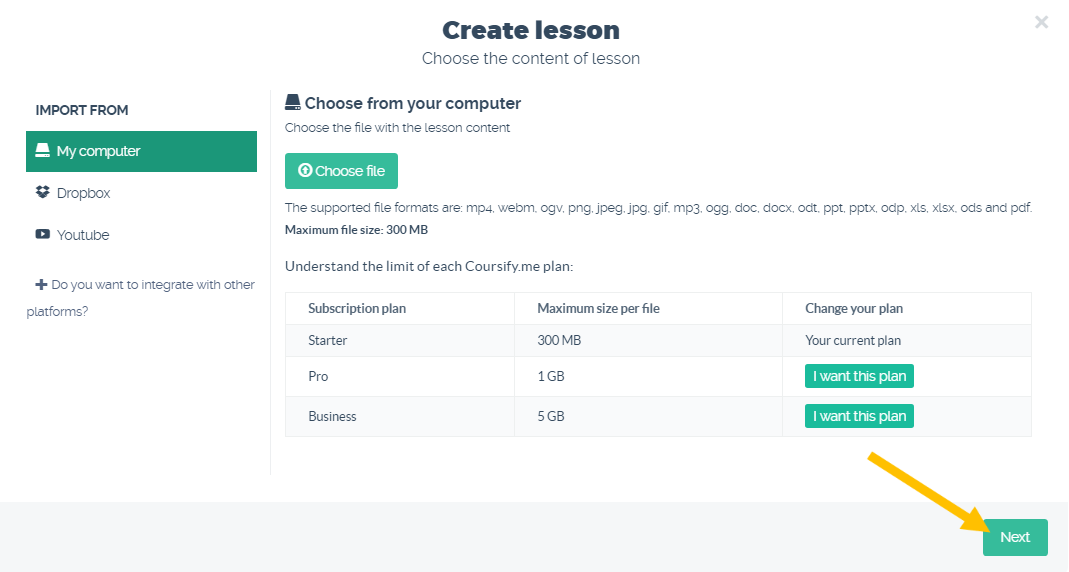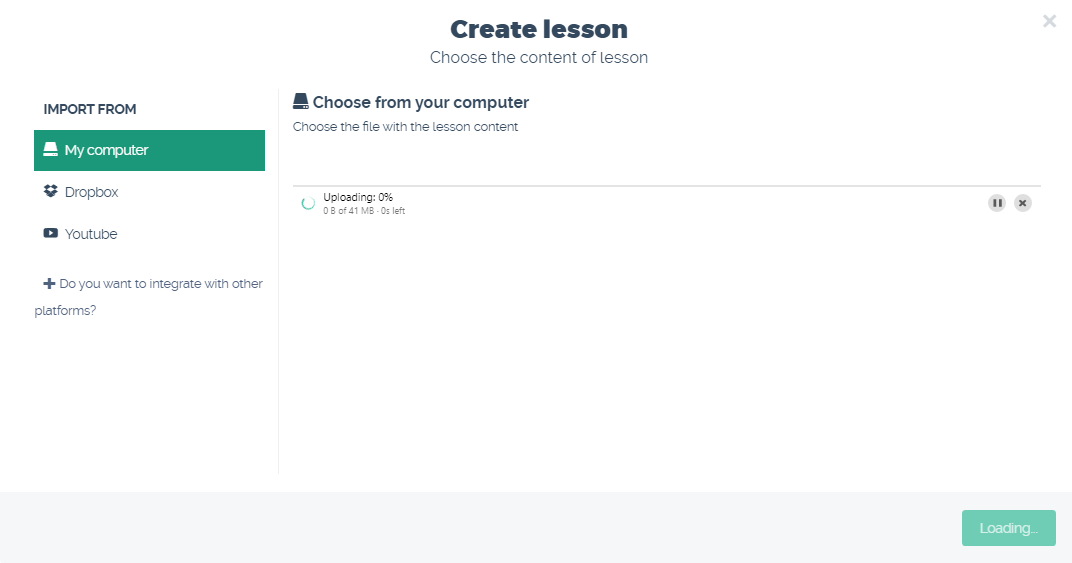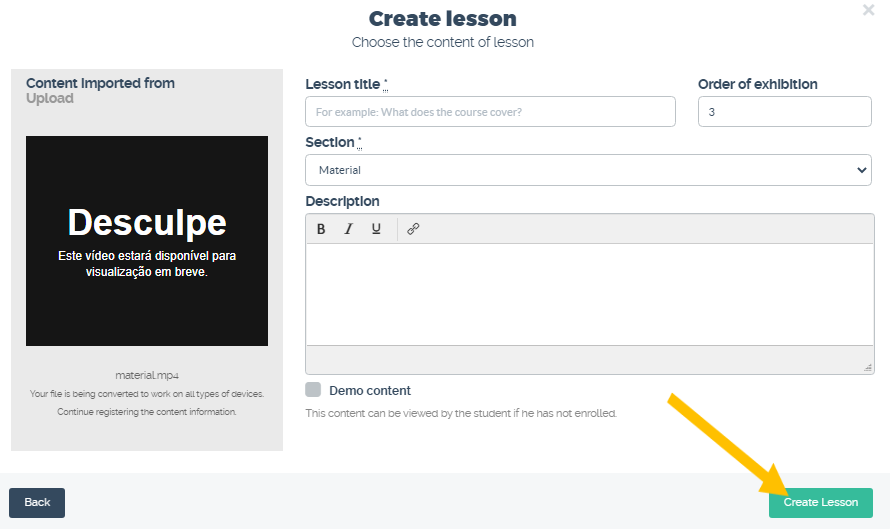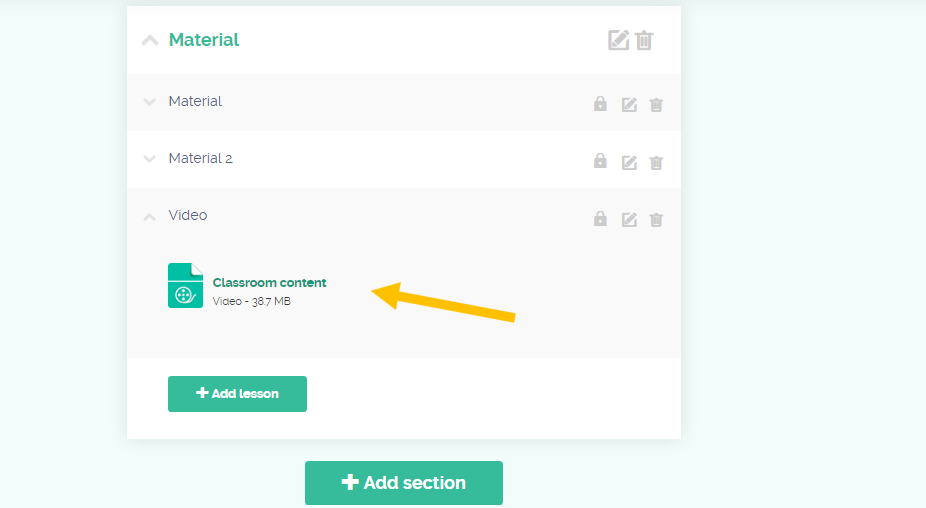Does the platform accept the inclusion of private YouTube videos?
The platform does not allow the inclusion of private YouTube videos, therefore, the video will need to be configured in unlisted or public mode on Youtube.
But, if the School has the need to prevent people who are not enrolled in the course from watching the video directly on YouTube, they can choose the video mode not listed on YouTube (only people who have the link will be able to access the video) or upload it directly on the Coursify.me platform. With that, only your students will have access to the material.
When making the video available to students of the course, they will not be able to download it through the Coursify.me platform, thus preventing the course from being passed on to third parties.
Do you know how to upload videos on Coursify.me?
Follow the step by step below to do this:
1) Access the school’s homepage menu and click on “My Courses”.

3) Select “Edit course”.
4) Add a lesson by accessing the curriculum section of the course.
5) Click on “Choose file” and select the video saved on your computer.
6) After clicking “Next”, the video will be loaded.
7) Fill in the fields and create the lesson.
Done! Your video has been added to the course.
We hope this article has been helpful for you to create your online courses on Coursify.me!
Any questions, we are available.
Articles in this section