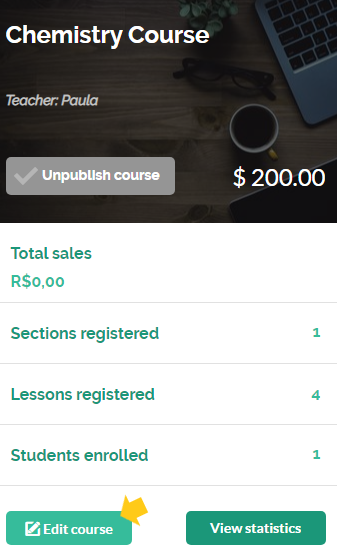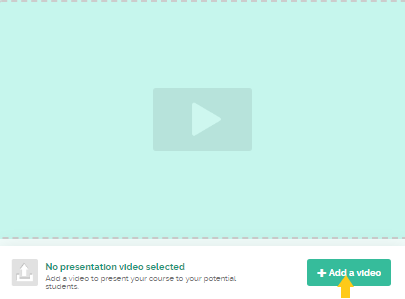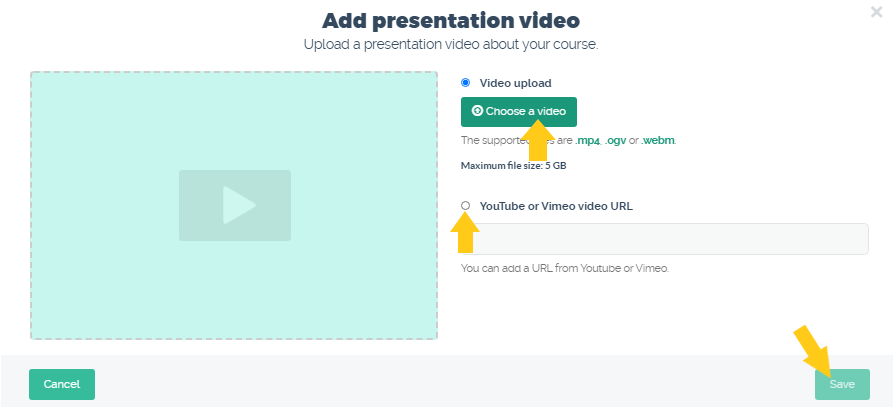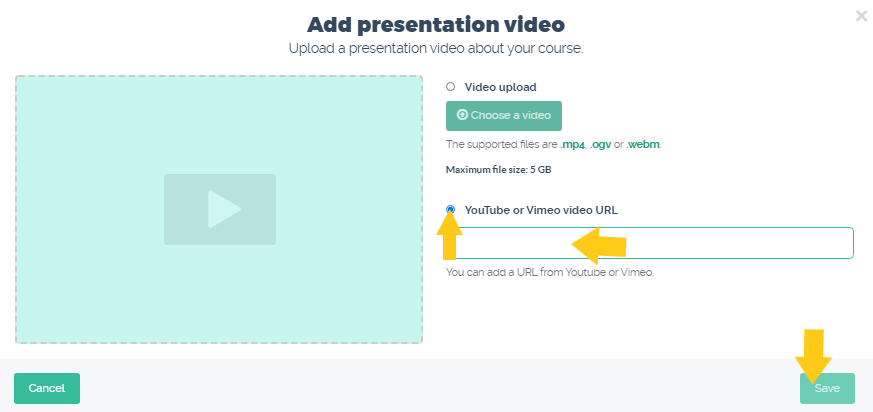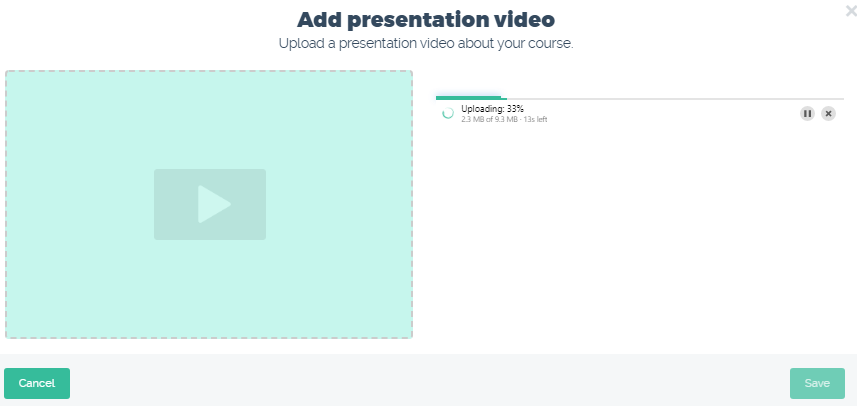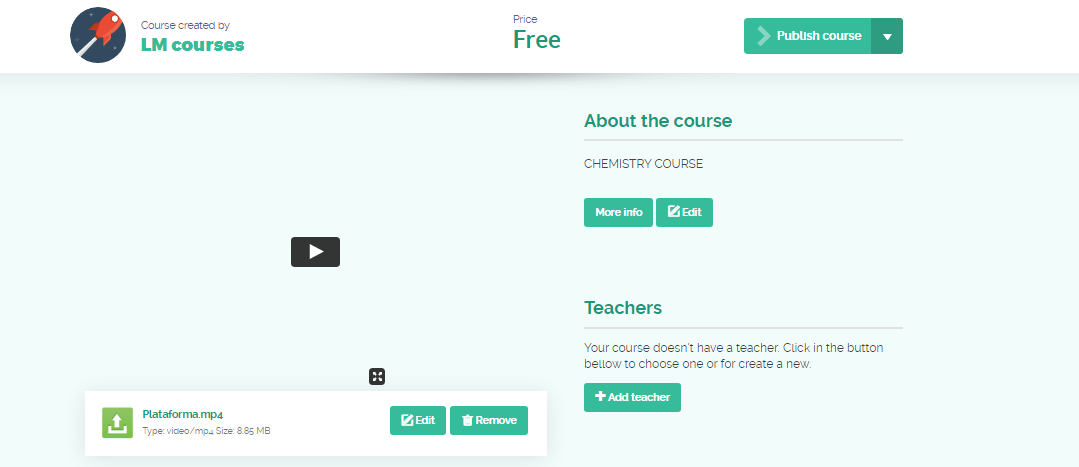How do I add a presentation video to my course?
The presentation video assists in demonstrating the curriculum and course content for better understanding by students.
Follow the step by step below to add a presentation video to your course:
1) Access the platform menu and click on My Courses> All Courses:
2) On the desired course card, click on “Edit Course”:
3) Click on “Add a video”:
4) If you have a paid course above 25 dollars (euros or real) in the Starter plan, or are a subscriber to the Pro or Business plan, you can upload a video saved on your computer through the “Choose video” option.
The second option is to upload the desired video on YouTube or Vimeo platforms and paste the link in the field marked below.
Do one of the options and click “Save”:
5) If you chose to upload a video it will be uploaded and converted. And in a few minutes it can be viewed.
Done! You have added a presentation video to your course.
Videos are an excellent resource for increasing your audience engagement and selling more.
– Learn how to record videos at home
You can produce videos in which you appear explaining the content, which is great to help you create a connection with the student, as well as tutorial videos, using programs that allow you to record your computer screen.
– Record video tutorials: tips for getting the best result
All of this helps to make your online course interesting and effective with minimal investment.
Serving companies and professionals in more than 60 countries, Coursify.me is a dynamic and customizable eLearning platform.
We have three options of plans for you to decide which one best suits your needs. Visit our website, test the platform and start creating and selling online courses right now!
Articles in this section