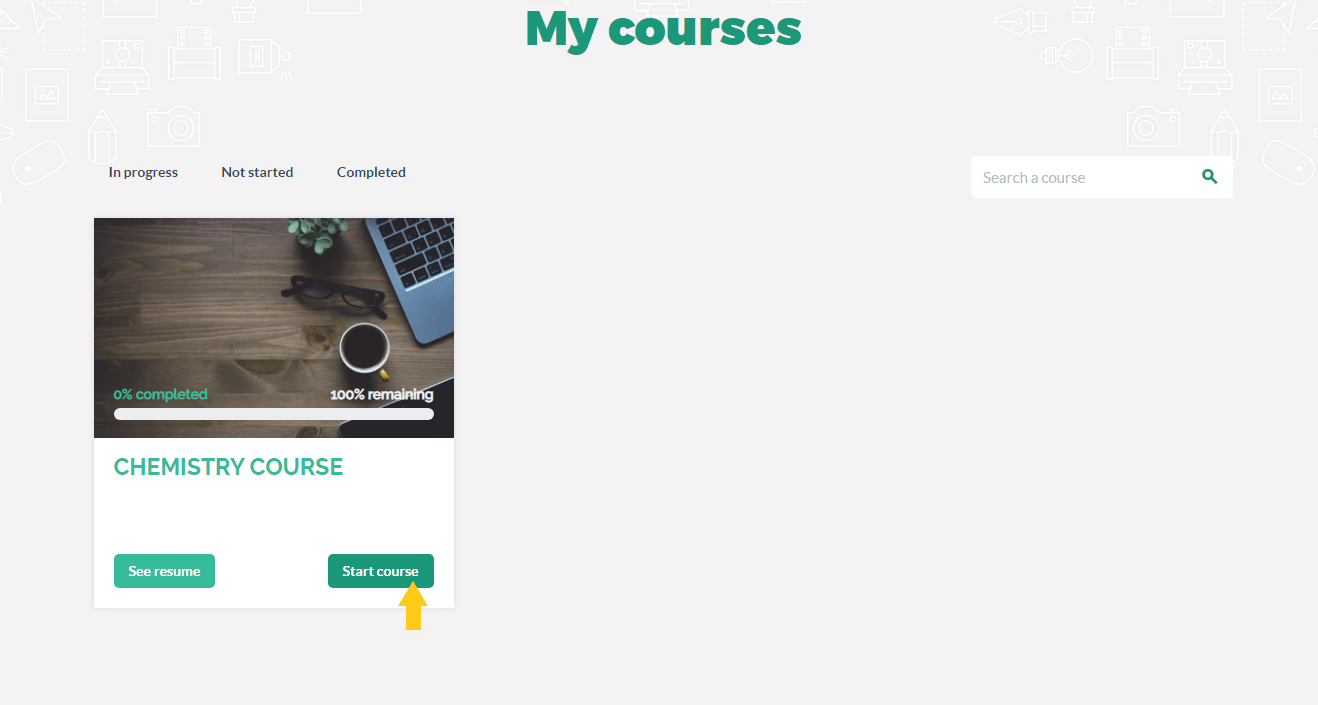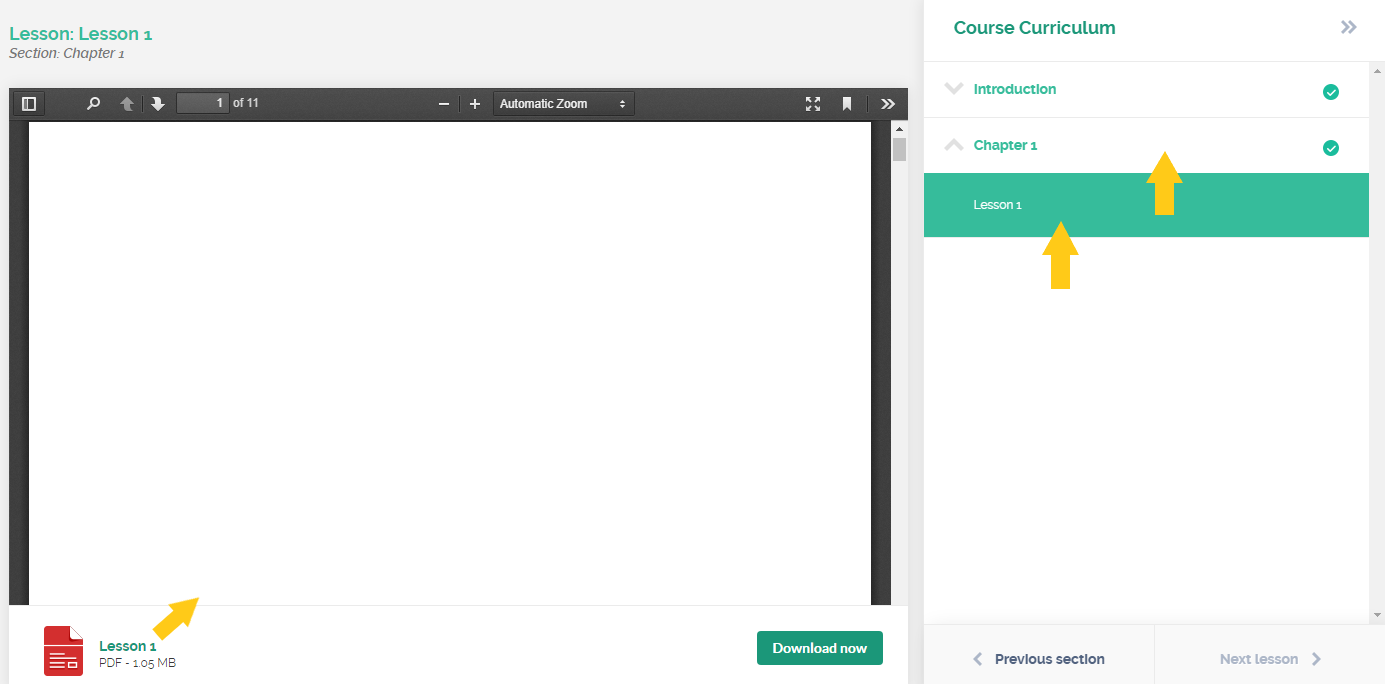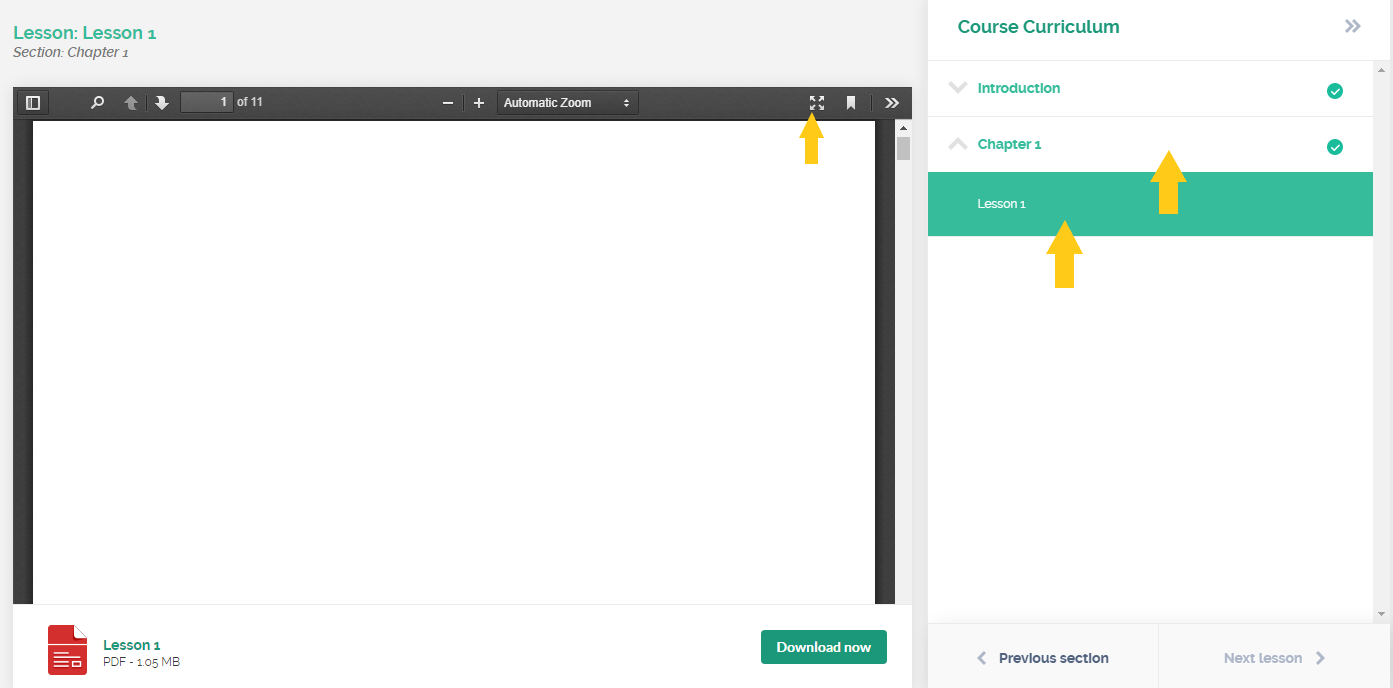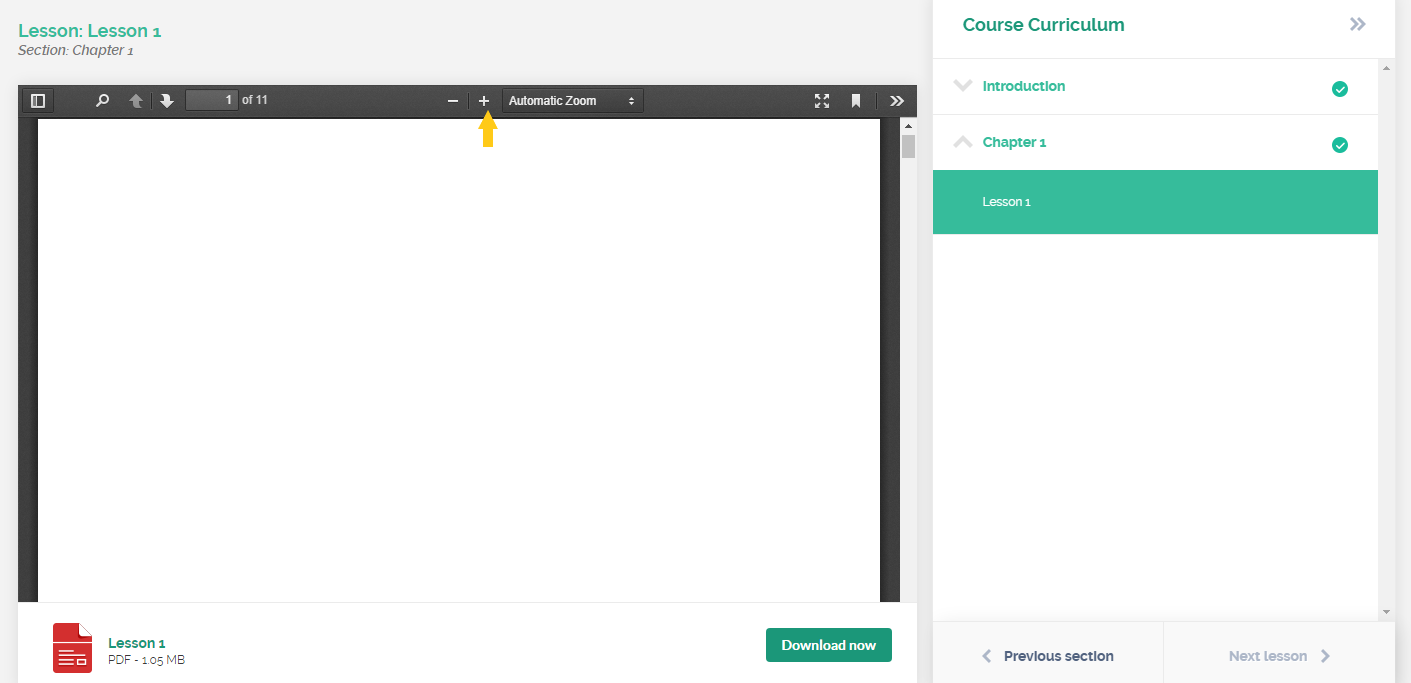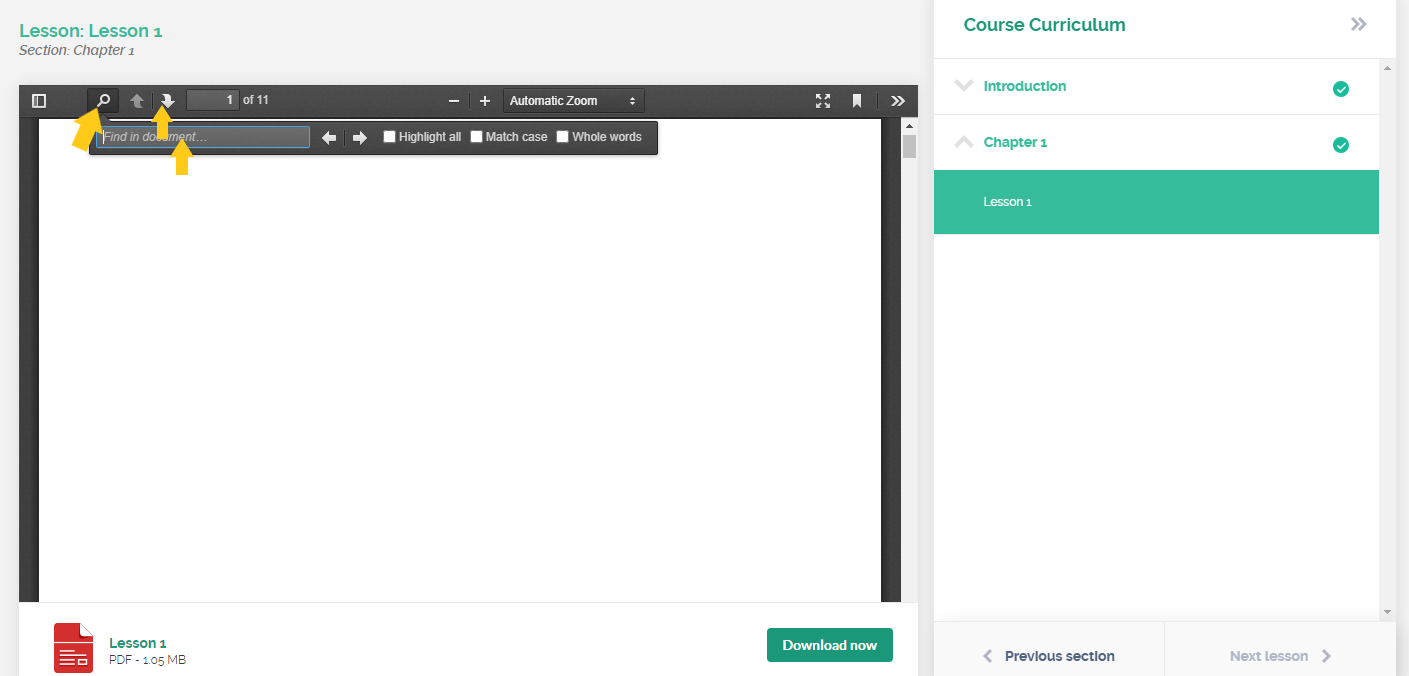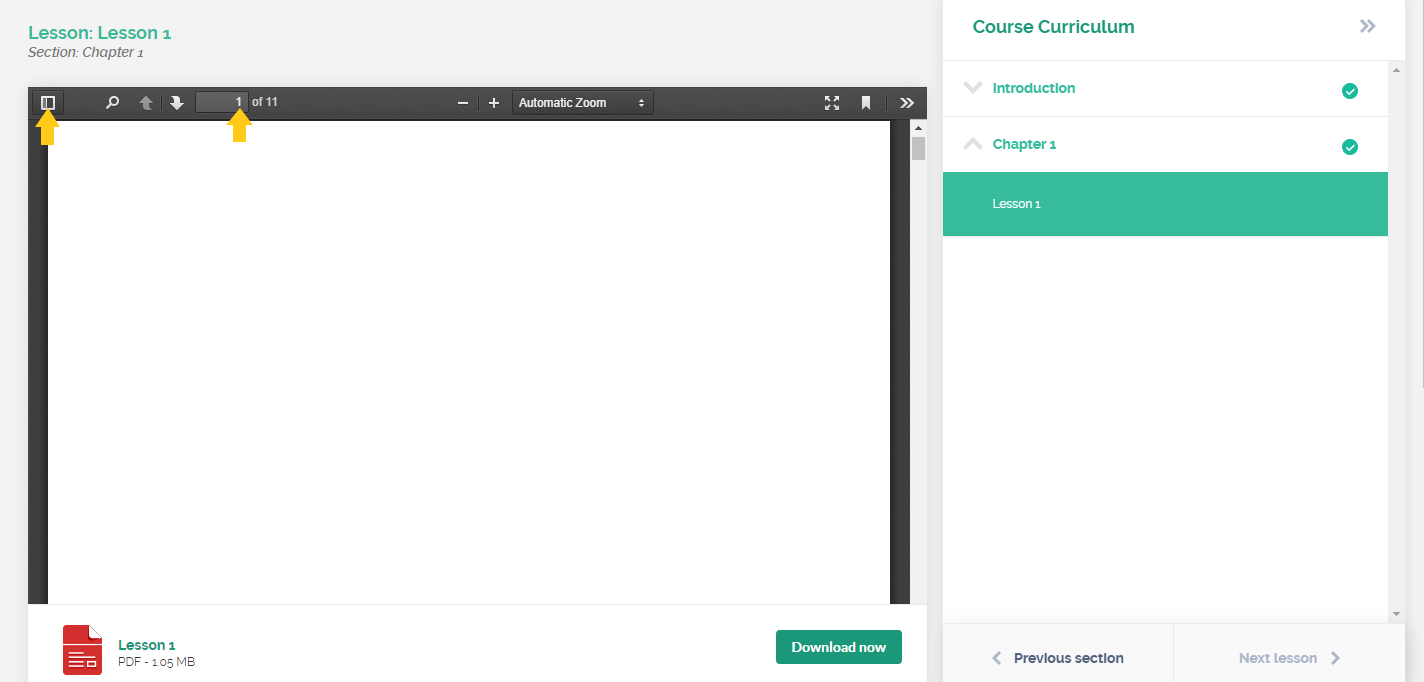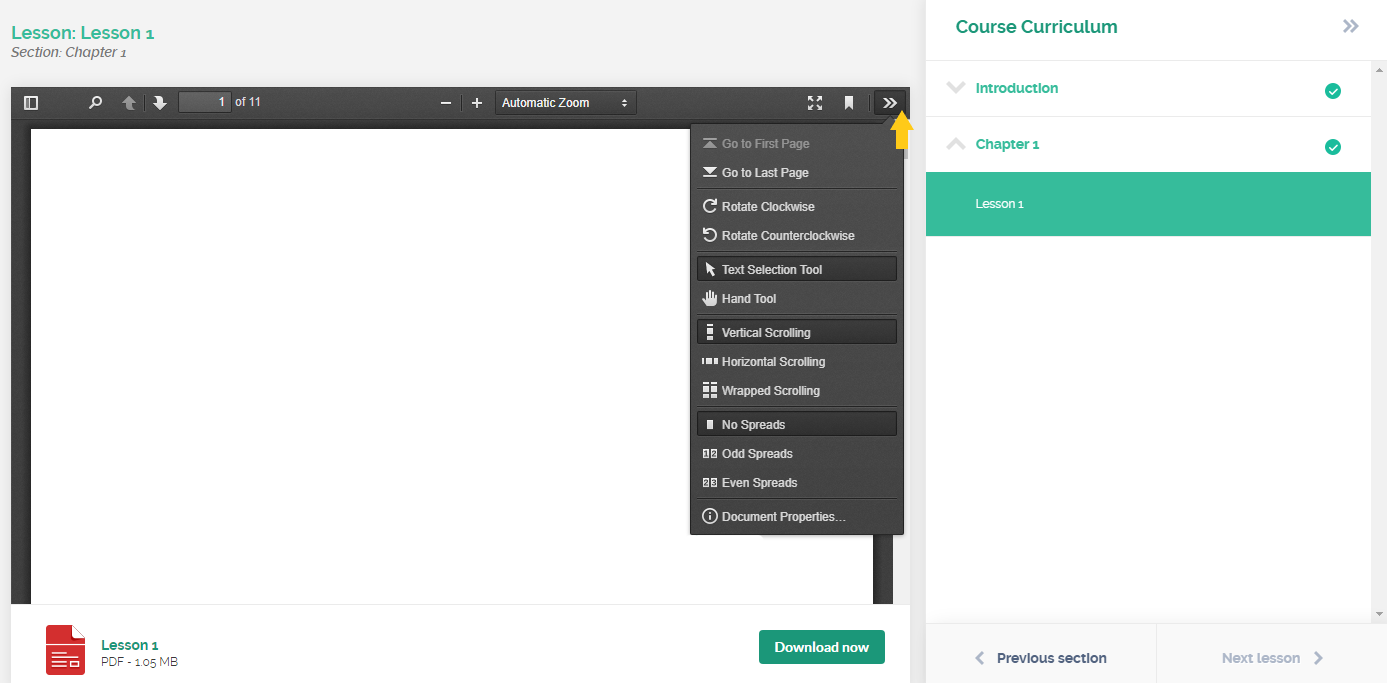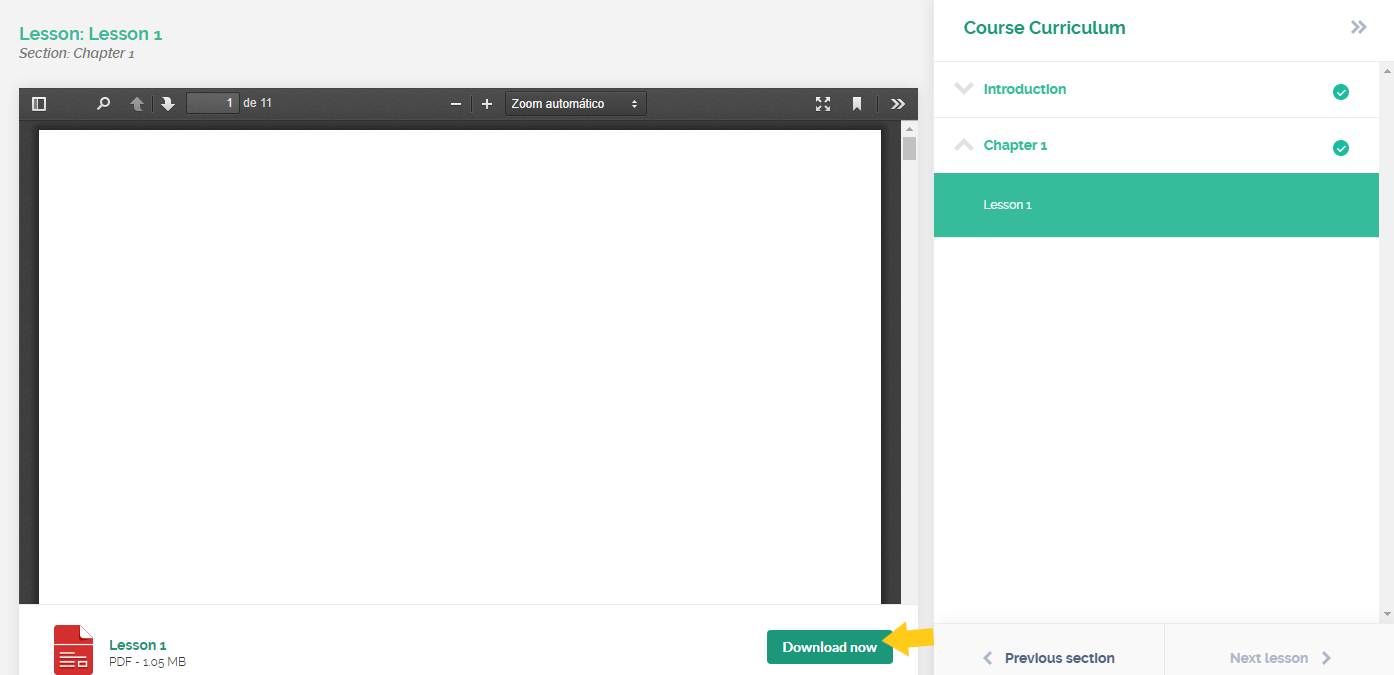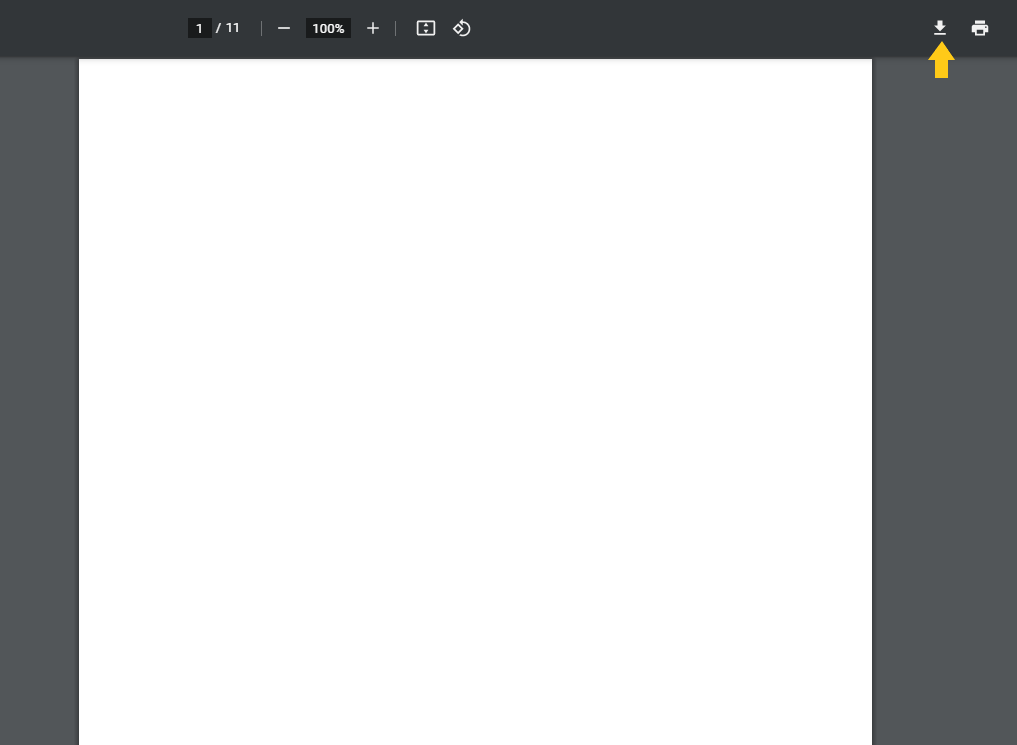How can the student view and download the course content?
The student may have doubts about how to use the features of the learning environment. Therefore, it is important to guide him so that he does not have difficulties and is able to follow the classes and have access to the published content.
Below is a step-by-step guide that the instructor can share with his newly enrolled students so that they better understand how to use the platform’s features.
1) Once logged into the course page, the following screen will appear to start the course:
– How to login to the student environment.
2) In the sequence, the video and file reader will appear, along with the names of the sections and classes of the course. The student will be able to select a class so that its content is presented in the reader. Scrolling the screen, you can view the next pages:
3) To expand the content screen click on the option presented below:
4) The student can click on “+” or “-” to set the page zoom:
5) By clicking on the arrow highlighted below, the next page of the document is displayed, and to return, just click on the arrow on the side.
With the magnifying glass, the student will be able to search for a word or phrase to facilitate searches.
6) The total number of pages in the document and the number of the page being displayed is displayed.
By clicking on the icon in the square format shown below, the student will be able to hide the index bar of the document.
7) In the arrow-shaped icon shown below, some tools are displayed for viewing.
8) If the content is released for download, the student can click on “Download now”. Remembering that the platform does not provide the download of videos, it only allows the download of text files or images.
9) If the option to download the content is made, a new tab will appear, so just click on the arrow shown below and save the material in a folder on your computer.
Done! With these guidelines your students will be able to access the course more easily.
Access also:
– How can the student enroll in a paid course?
– How can the student enroll in a free course?
Serving companies and professionals in more than 60 countries, Coursify.me is a dynamic and customizable eLearning platform.
We have three options of plans for you to decide which one best suits your needs. Visit our website, test the platform and start creating and selling online courses right now!
Articles in this section