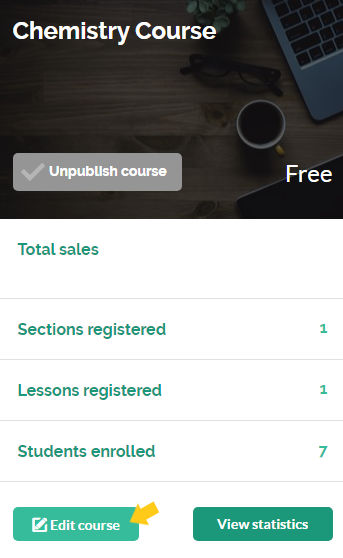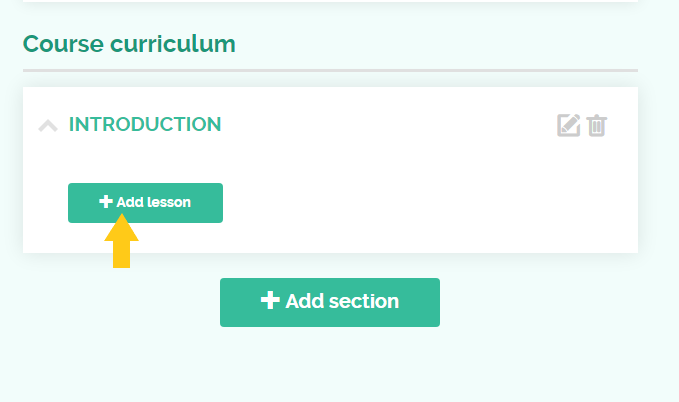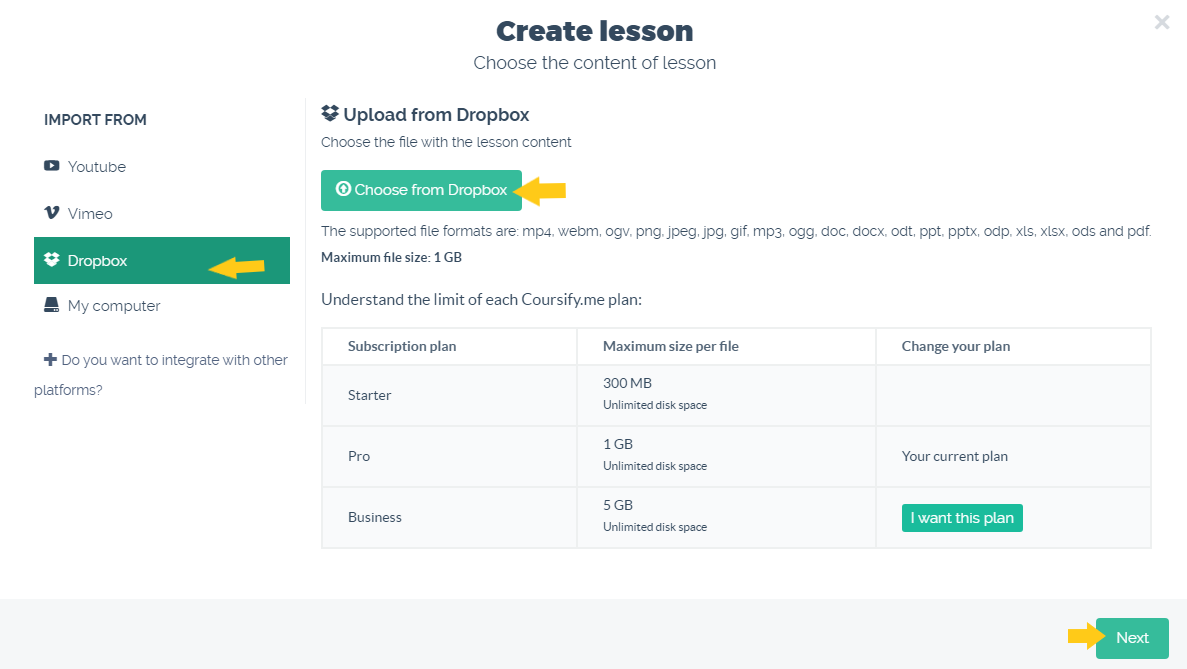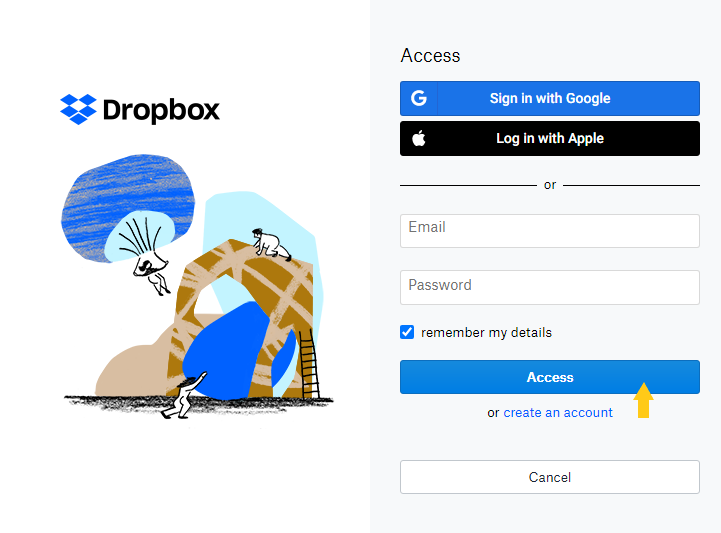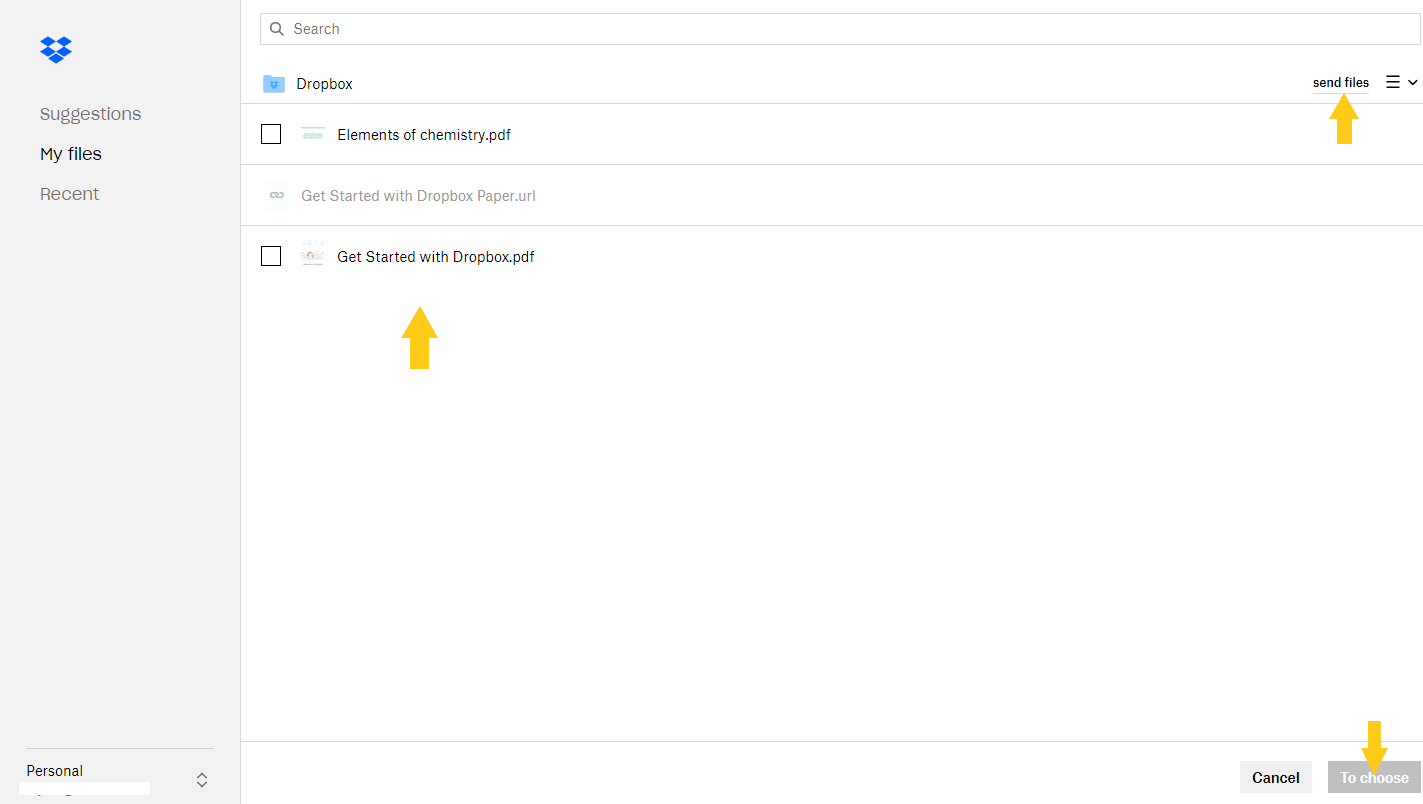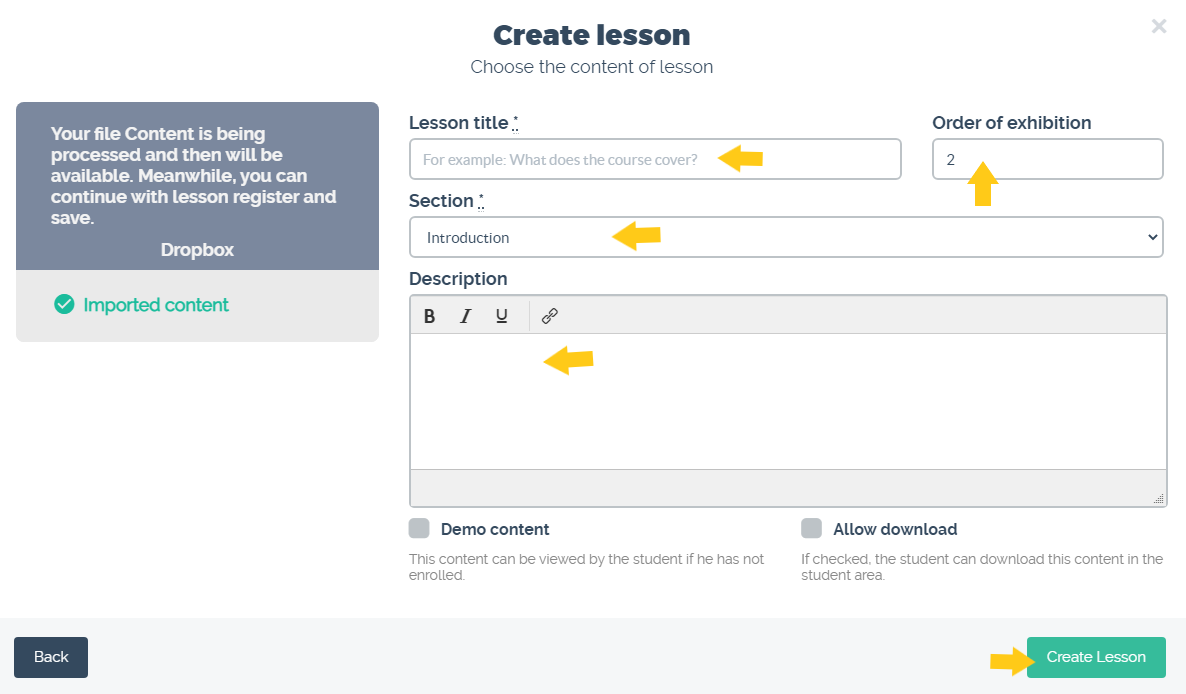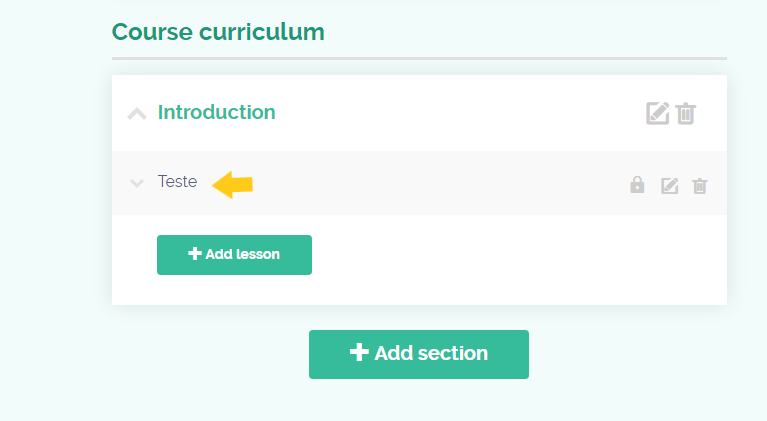How do I add Dropbox files to my course?
File upload via Dropbox is available for Pro, Business and Starter subscribers (with a paid course above 25 reais, dollars or euros).
To add files from Dropbox, follow the instructions below.
1) Access the school platform menu > My Courses > All Courses:
2) On the course card, click on “Edit Course”:
3) Scroll down and in the course curriculum, click add lesson:
4) Click on “Dropbox”, “Choose from Dropbox” and continue:
5) Log in to your Dropbox account and click “Acess”:
6) Select the desired file or click “Send files” to upload files saved on your computer:
7) Fill in the fields that will appear with the title and description of the lesson, select the section, choose the display order, check the option “Allow download” (if you want to allow the download of the file for students), check the option “Demo Content” (if the class is experimental and will also be displayed to students not enrolled in the course) and click “Create Lesson”:
Ready! Content has been added to the course curriculum.
Serving companies and professionals in more than 60 countries, Coursify.me is a dynamic and customizable eLearning platform.
We have three options of plans for you to decide which one best suits your needs. Visit our website, test the platform and start creating and selling online courses right now!
Articles in this section